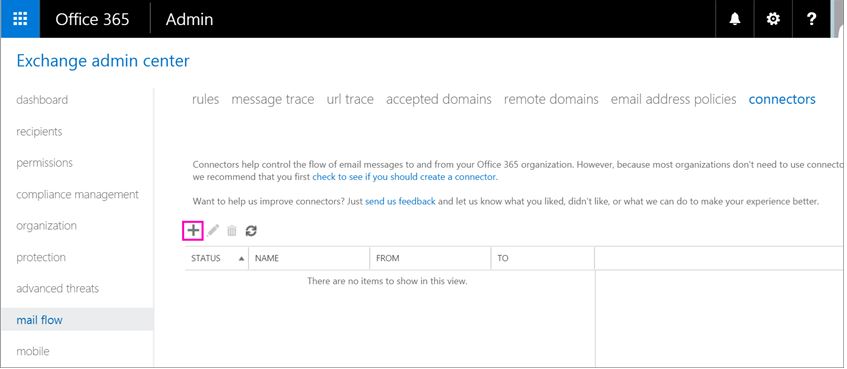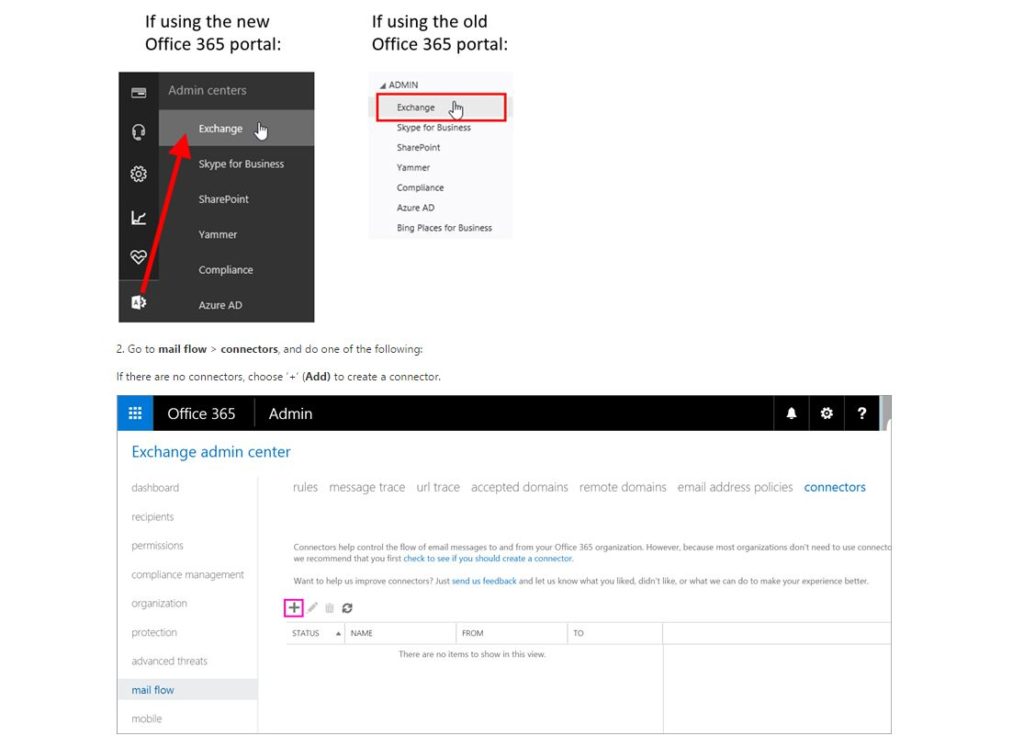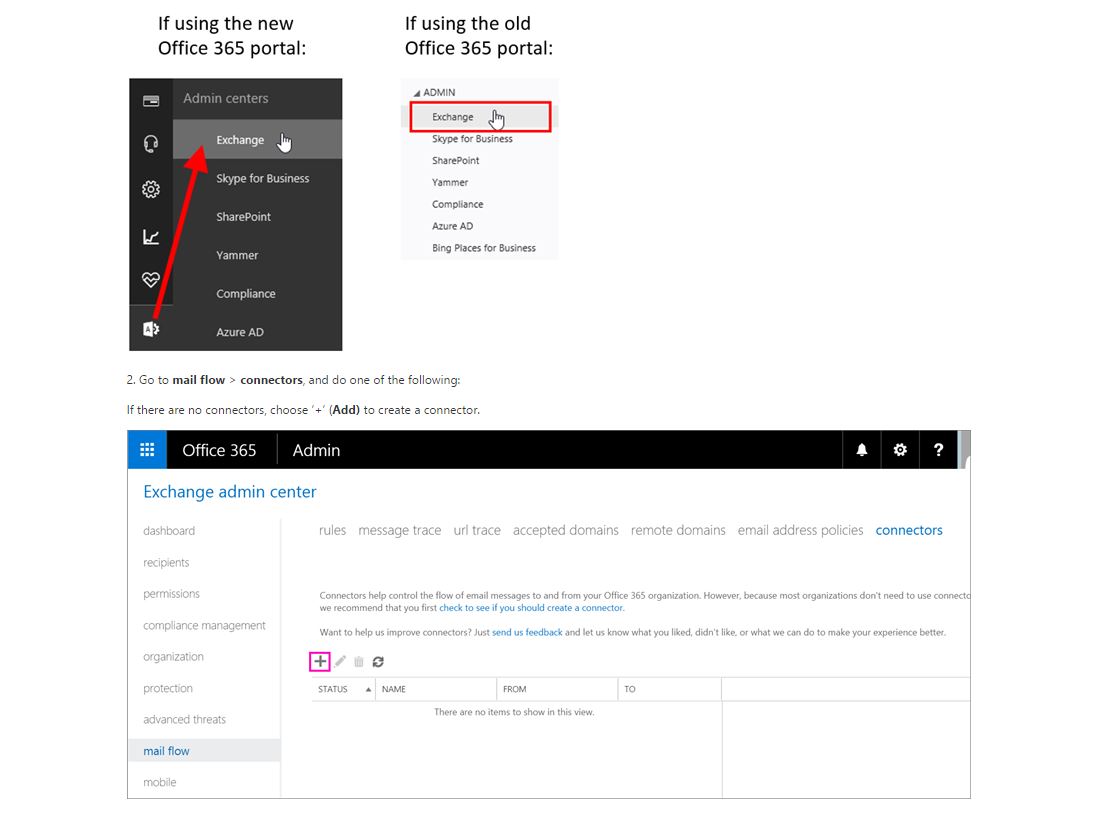
Important notice for Office 365 email customers who have configured connectors
The change will impact you if one of the following scenarios apply to your organization:
- Your organization needs to send NDR (non-delivery report) messages to a recipient on the Internet and needs to relay them through Office 365.
- Your organization needs to send messages from your own email server (on-premises environment) from domains that your organization has not entered in Office 365 (see Add Domains in Office 365). For example, your organization Contoso needs to send email as the domain fabrikam.com, which doesn’t belong to your organization.
Beginning February 1, 2017, Office 365 will no longer by default support relaying messages for the scenarios described above. If your organization needs those scenarios to continue to work, you need to make sure that the following are all true:
- You have created a connector in Office 365 that instructs the service to use certificate to authenticate emails coming from your organization’s own email server (on-premises environment).
- Your own email server (on-premises environment) is configured to use the certificate to send email to Office 365.
- This certificate is CA signed and its certificate name (CN) or subject alternative name (SAN) contains a domain that you have entered in Office 365.
To do so, use the following instructions.
Create or Edit a certificate-based connector in Office 365
For Office 365 to relay messages to internet that match with the scenarios listed above, you need to follow the below steps.
1. Sign in to Office 365 admin center, and go to Admin > Exchange.
Taken from the site of Thanks Team Blog