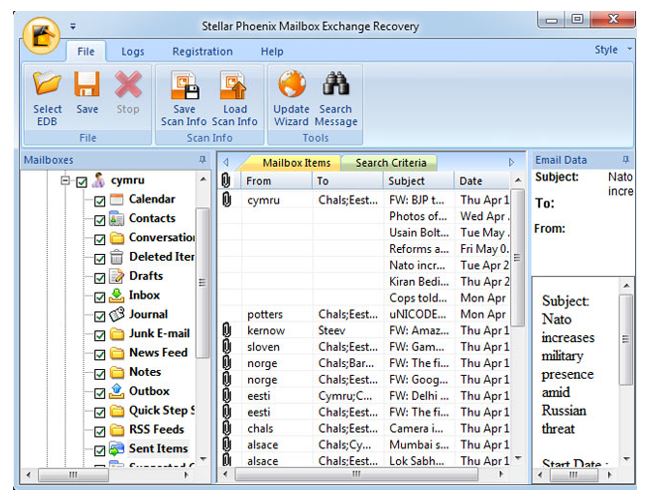
Product Review: Stellar Phoenix Mailbox Exchange Recovery
Stellar Phoenix Mailbox Exchange Recovery tool recovers corrupt EDB (Exchange Database) files and extracts emails, contacts, calendars, tasks and other mailbox components from inaccessible user mailboxes.
Since the Exchange Server incorporates a vast architecture, any type of inappropriate functionality interferes with the smooth functionality of the business. The Exchange Recovery software can handle all such issues and has the ability to bring the business to a running state. Other issues include:
- When intensity of corruption is high and Exchange built-in utilities (Eseutil.exe and Isinteg.exe) fails to repair the damaged mailboxes
- In case, the files are lost due to software or hardware malfunction
The tool does the following:
- Recovers data that is lost due to Jet database engine malfunction and error(s)
- Recovers mailbox data in case of dirty Server shutdown situation
Features of the Tool
Let’s take a look at the features that the software incorporates:
Recovers Corrupted EDB Mailboxes
The Exchange Server EDB Repair tool scans Exchange files to extract data that is recoverable. After recovery, the data is restored to Microsoft Outlook proprietary PST file format. This makes it quite easy to access the EDB data into Outlook mailboxes independently and moreover, the PST file can be imported in MS Exchange as well.
Export to Live Exchange Environment
One major attribute of the tool that I feel worth appreciating is its ability to export recovered files to live Exchange Server. One pre-requisite to enable this feature is granting full rights to the disconnected mailboxes via Server Console.exe.
Undelete EDB Mailboxes
Other than corrupted EDB recovery, the software offers to recover EDB mailboxes that are deleted accidentally or intentionally. This feature helps when user suddenly realizes that the mailbox data that they just deleted is actually required for future reference.
Supports Multiple File Formats
With ability to store data into PST file format, the tool also supports EML, MSG, RTF, PDF, and HTML formats. This offers more accessibility to Server data as the files can be imported to several other web and mail clients.
Selective Recovery of EDB Files
The tool serves as a time consuming recovery method as it proffers selective recovery of mailbox data. It offers to save important EDB files while dumping those that are not required at the moment.
Preview before Recovery
The tool generates the preview of the recoverable items within the panel before initiating the process to restore Exchange Mailboxes. It can be considered a powerful feature as the user can analyze what data can be recovered with the help of the tool.
Support to Unicode EDB
The tool supports Unicode EDB files and is available in multiple languages. These features make the tool more scalable as users from non-English speaking background can select the preferred language and utilize the tool.
Procedure to Recover Exchange EDB Mailboxes
Now, after exploring the features of the tool, let’s understand the functional criteria to know how it helps in Exchange Disaster Recovery.
Minimum System Requirements:
- Operating System: Windows 10, Windows 8.1, Windows 8, Windows 7, Windows Server 12, Windows Vista, Windows Server 8
- Processor: Pentium Class
- Hard Drive: 50 MB free space on hard drive
- Memory: 1 GB (recommended)
- Microsoft Outlook: 2016/ 2013/ 2010/ 2007/ 2003
Functional Criteria of the Tool
- The initial window of the Mailbox Exchange Recovery tool appears as shown below. It gives you the option to Open or Find the corrupted EDB file that needs to be recovered. You can select to open the file or find the file in case the location is unknown.
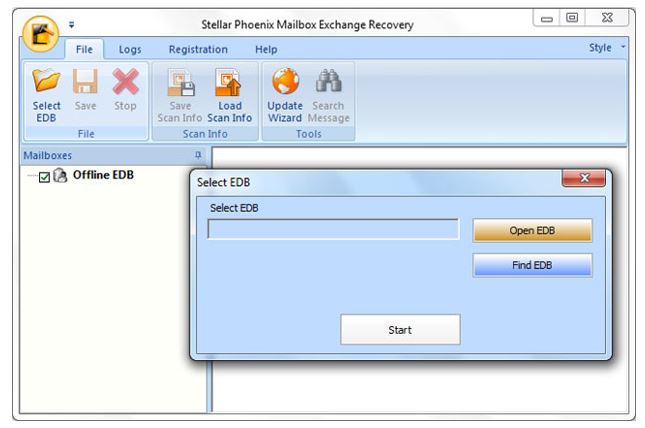
- If you select ‘Open EDB’, once the file is selected, click on the Start button
- Alternatively, click on the ‘Find EDB’ and browse location of EDB file and click on the Start button
- Once the EDB file is selected, the tool provides us with two scan options that includes Quick Scan and Extensive Scan
Here, I have selected Extensive Scan as the level of damage to the EDB file is quite high so thorough scan is required. The time taken by scan process completely depends upon the volume of file and the intensity of corruption in the EDB file.
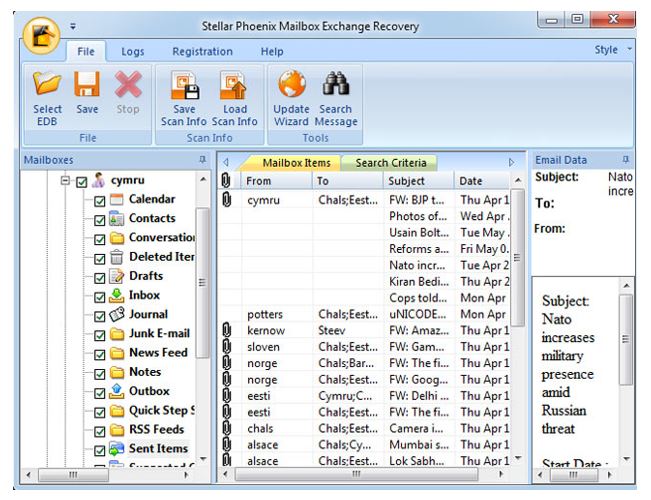
- After the Scan is completed, the tool displays all integrated components of the EDB file in the left panel. When we select a folder from the left panel, its integral items are displayed in the middle panel. Next, selecting an item in the middle panel will generate the preview in right panel along with the attributes.Here, I will not able to see the enclosed attachments in the right panel for the email items being selected in the middle pane.
- Next, select appropriate item that needs to be recovered and then select the file format the recovered data needs to be exported
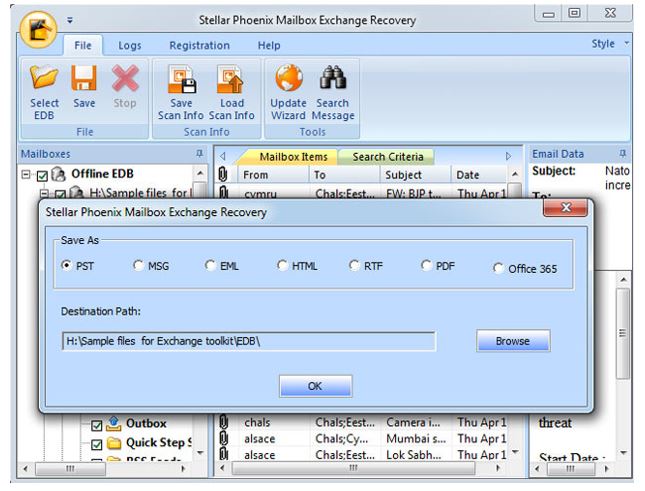 Note: Here I have selected to save the file into PST as this file format is supported over multiple email clients.
Note: Here I have selected to save the file into PST as this file format is supported over multiple email clients.
- Now, select the location to save the recovered file by clicking on the Browse button and then click on OK
- If any of the items is not located, Search Message option can be used to find the item
- Once the Search Criteria is filled up, the tool will display all the items matching the given search criteria
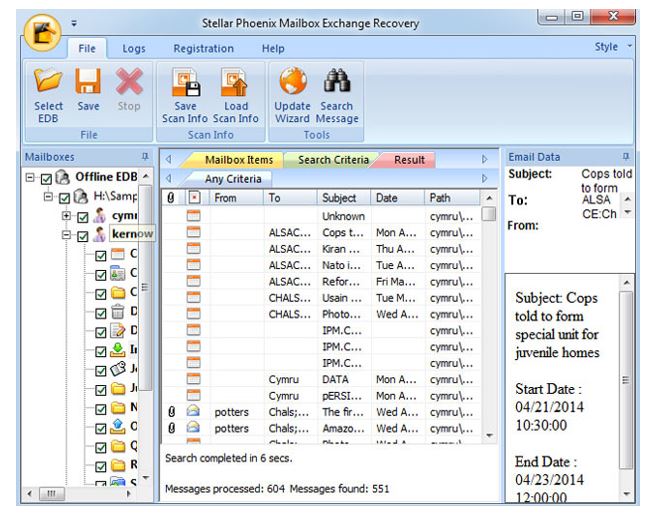
- Once the recovered file is restored on the machine, the tool notifies for the same.
- The best thing which I feel about the software is its ability to Export the recovered mailboxes directly to Live Exchange Server. I didn’t want to export the recovered mailboxes to Live Exchange but I would still show you how to do it.
- Right click on any folder or any mailbox item which you want to export and Click on “Export to Exchange Mailbox”
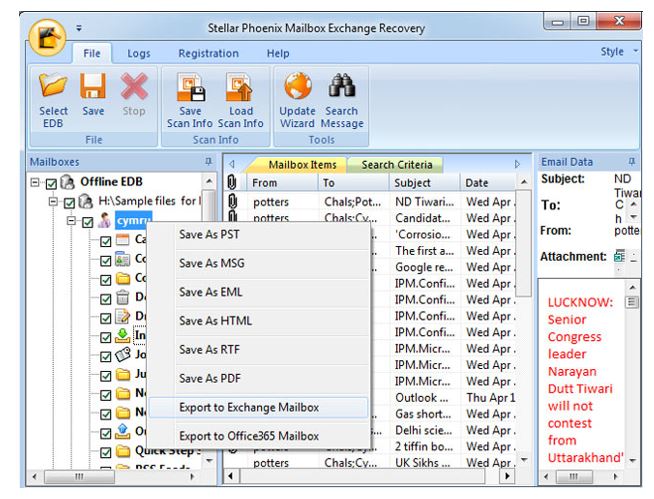
- In the next step, Enter live server credentials in the dialog box to export mailboxes content directly to Connected Exchange server mailboxes. A list of mailboxes will appear once you enter the credentials. Select the mailbox in which you want to export the mailboxes. Rest the software will do it for you.

- The final step is of course to see the file that is recovered using the tool and import it into preferred email application.Pros & ConsAs per my experience, the interface and functionality can be concluded as straightforward with self-defined procedure. The tool has the ability to recover data from all EDB folders including priv.edb and pub.edb.Although, the tool is designed to recover corrupted EDB Mailboxes, it can be used as a conversion medium for exporting EDB mailbox data to Outlook PST and other file format as this enables to access the data independently without Server bound environment.The only thing that requires improvement is that the tool does not offer preview to email attachments within the panel. However, this single ambiguity can be compromised considering the cost at which Exchange Server recovery is available. Final VerdictUndoubtedly, Exchange Administrators are averse to corruption and failures; they have to perform recovery at some point in their career. Corruption is rare within Exchange, but there are factors that lead to it. When it takes place, Stellar Phoenix Mailbox Exchange Recovery is a potential solution to recover mailbox data.
Mailboxes can be reinstated without any loss of data and folder hierarchy is maintained throughout the recovery procedure.
Considering all the features and functional criteria, I would give Stellar Phoenix Mailbox Exchange Recovery Rating 9/10
- Next, select appropriate item that needs to be recovered and then select the file format the recovered data needs to be exported
To know more about this exchange recovery software, visit http://www.stellarinfo.com/edb-exchange-server-recovery.htm


