
Install VMware vSphere Client for iPad
VMware vSphere Client for iPad
support for vMotion
support for vSphere 5
support for ESX Server 3.5
download vSphere Client for iPad
download vcma
Install
Download Vcma Ovf And Open VMware vSphere Client
Go To File And Deploy OVF Template Browse File Uo Download Is OVF And Next
More
http://communities.vmware.com/community/vmtn/server/vsphere/ipadclient?view=overview
More
http://www.youtube.com/watch?v=msjXKWFdgcM
default username/password on the appliance is root/vmware
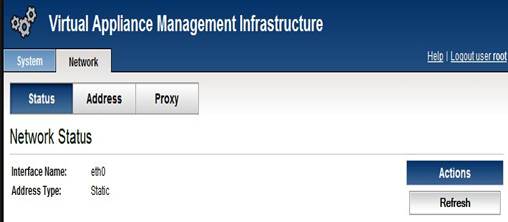
It is strongly recommended to change the root password after installation.
- Logged the root console to change the default password from “vmware” to something more secure:
- From the console, select “Login” and hit the enter User And Pssword;
- Logged using “root” at the “login:” prompt;
- Entering “vmware” at the “Password:” prompt:
- Changed the password by issuing the “passwd” command and followed the prompts:
Using “passwd” to modify the vCMA root default password.
-
- Logged-out by issuing the “exit”.
- Installation Is complete.


