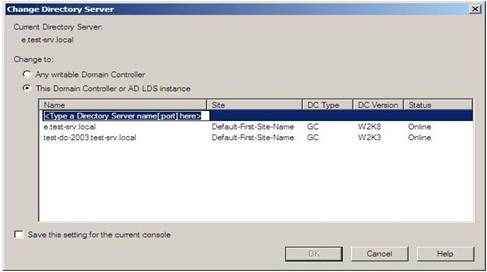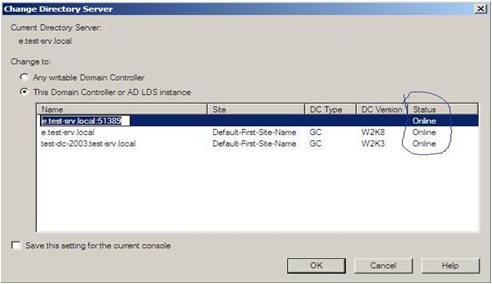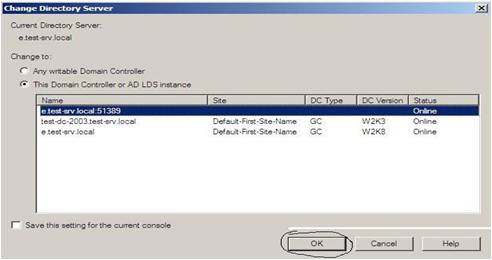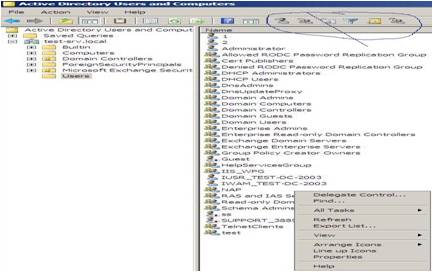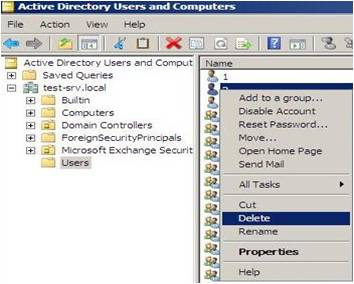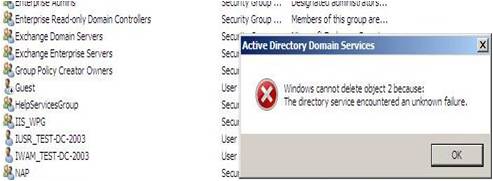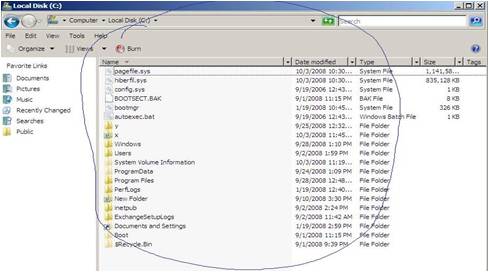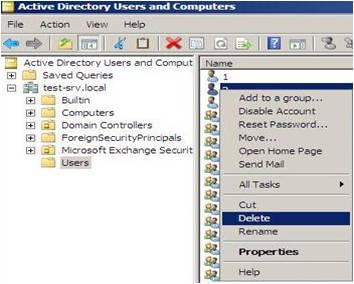
Active Directory Snapshots Windows 2008
Active Directory Snapshots Windows 2008
This guide shows how you can use an improved version of Ntdsutil and a new Active Directory database mounting tool in Windows Server 2008 to create and view snapshots of data that is stored in Active Directory Domain Services (AD DS) or Active Directory Lightweight Directory Services (AD LDS), without restarting the domain controller or AD LDS server. A snapshot.
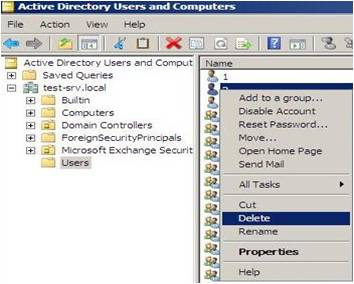
Step 1: Create, mount, and list snapshots
Administrative credentials
To create an AD DS or AD LDS snapshot
1.Log on to a domain controller as a member of the Enterprise Admins groups or the Domain Admins group.
2.Click Start, right-click Command Prompt, and then click Run as administrator.
3.ifthe User Account Control dialog box appears, confirm that the action it displays is what you want, and then click Continue.
4.At the elevated command prompt, type the following command, and then press ENTER:
ntdsutil
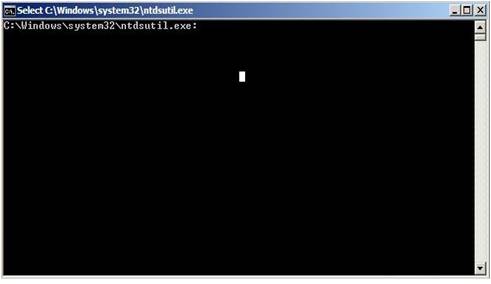
5.At the ntdsutil prompt, type the following command, and then press ENTER:
activate instance ntds
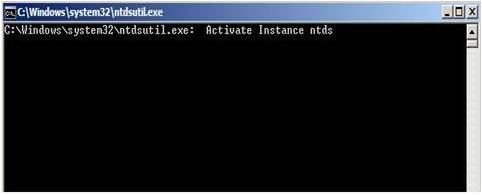
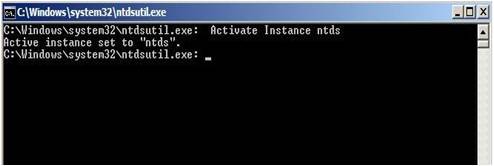
6.At the snapshot prompt, type and then press ENTER:
snapshot
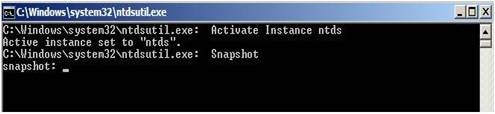
7.At the create prompt, type and then press ENTER:
create
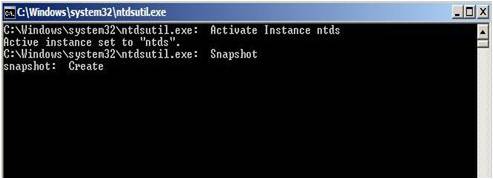
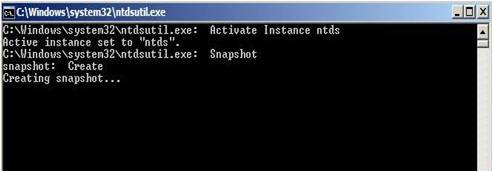
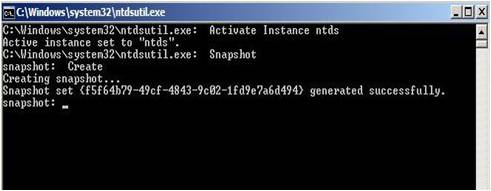
8.At the mount prompt, type and then press ENTER:
mount
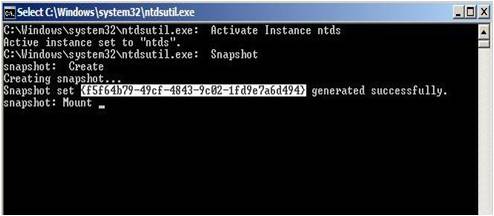
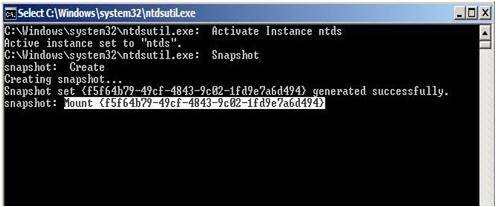
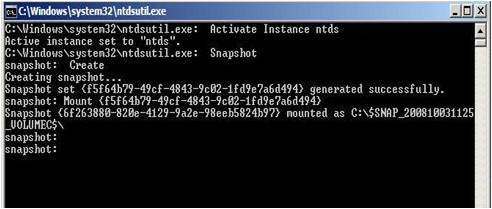
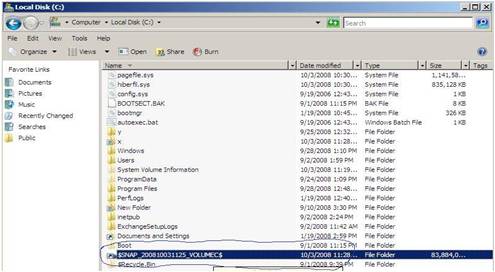
9.At the elevated command prompt, type the following command, and then press ENTER. Be sure to include a space between the name of the parameter and the value that you specify.
dsamain /dbpath <path_to_database_file> /ldapport <port_#>
If you plan to view the snapshot data on a domain controller, specify ports that are different from the ports that the domain controller will use. For example, type:
dsamain /dbpath C:\$SNAP_200809281353_VOLUMEC$\WINDOWS\NTDS\ntds.dit /ldapport 51389
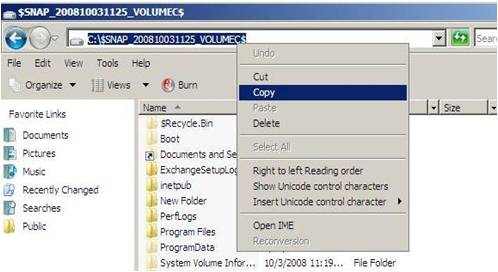
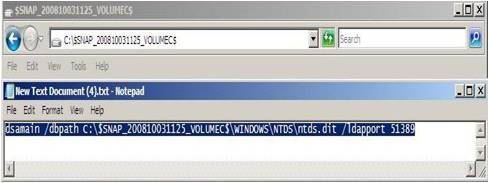
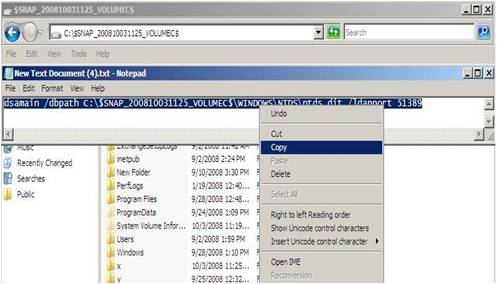
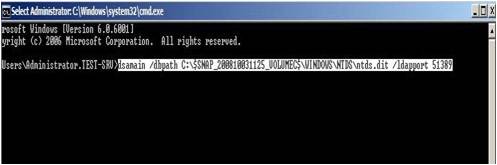
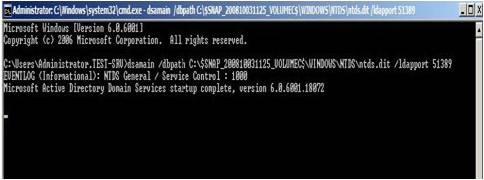
10.Stert Administrative Tools Active Directory Users and Computers open
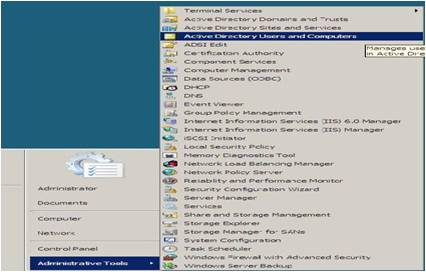
11.right–click Active Directory Users and Computers and then click Change Domain Controller.
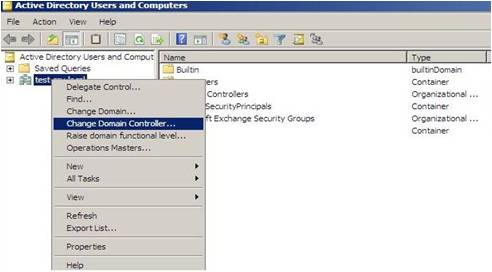
12.Click <Type a Domain Controller name or an IP Address here>, type the following, and then press ENTER:
HOSTNAME:port