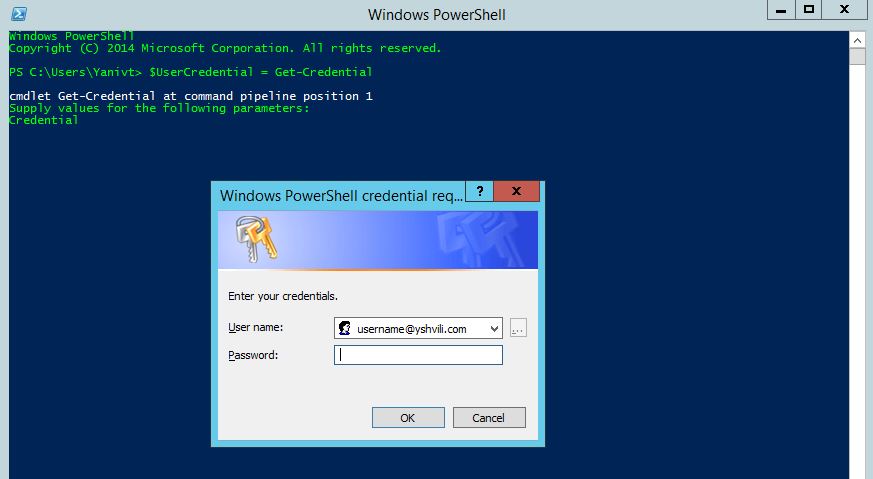
How to connect to Azure PowerShell (ARM & Azure AD)
- Connect to ARM using the Azure RM modules.
- Connect to Azure AD using the Azure AD module.
How to connect to Azure ARM:
run command $PSVersionTable.PSVersion and confirm the Major build is 5
un command Install-Module AzureRM
You will be prompted to install NuGet if you have a version earlier than 2.8.5.201 or do not have it at all. Type y and press Enter.

To trust the PowerShell Gallery as a repository, type a and press Enter.

command Import-Module AzureRM
run command Connect-AzureRmAccount
Run a test command such as Get-AzureRmTenant and confirm that they issue correctly.
How to save credentials across PowerShell sessions:
credentials issue command Enable-AzureRmContextAutosave
running command Get-AzureRmContext
If you want to remove a particular context issue command Remove-AzureRmContext -Name <name>
If you want to remove all saved context, run command Disconnect-AzureRmAccount
Additional commands:
- Get a list of AzureRm related modules – Get-Module Azure*
- Get a list of cmdlets – Get-Command -Module Azure*
- Update the Azure PowerShell module – Update-Module -Name AzureRM
- Connect to an Azure China or Germany tenant – Connect-AzureRmAccount -Environment AzureChinaCloud for example.
How to connect to Azure AD
run command Install-Module MSOnline Type Y and press Enter
Now run command Connect-MsolService
Sign in with Azure AD administrator credentials
Run command Import-Module MSOnline
You can now run a number of PowerShell cmdlets to manage your Azure AD environment
Get-AzureRmResource | Export-CSV C:\temp\azure-resources.csv
REDMOR https://docs.microsoft.com/en-gb/powershell/module/azurerm.resources/?view=azurermps-6.13.0
https://docs.microsoft.com/en-us/powershell/azure/active-directory/overview?view=azureadps-2.0


